Individual Request for NBC Transcript

- Home »
- Forms »
- Individual Request for NBC Transcript
Ordering Transcripts
Nazarene Bible College has appointed Parchment as the designated agent for processing and sending official electronic transcripts via their online ordering service. A school issued transcript is an official copy of your original academic record with the college's seal and signature of the Registrar that is delivered directly by mail or digital transmission from NBC’s appointed agent to other designated colleges, institutions, or individuals. The PDF transcript that is produced using this service contains the identical information as the printed transcript and can be certified as unaltered by uploading the file to the recipient’s website that is provided during the delivery process. Parchment has been granted the authority to deliver all such electronic transcript requests on behalf of Nazarene Bible College and respond to any inquiries regarding the transactions.
To Order your Transcripts Online
Getting Started with a Parchment Account
- Go directly to the Parchment ordering page to order a transcript (using the Existing User Account option), or to set up your Parchment account if this is your initial order with Parchment (using the New Learner Account option).
- Follow the instructions for completing the account setup to establish your account. (You will need to provide your date of birth, last four digits of social security number, email address, and approximate dates of attendance at NBC, and a password setup.)
- Alternatively, from outside the NBC store front page, you can initially set up your account by going to Parchment.com and clicking the drop down in the search bar next to 'I would Like to'. In the drop down of options, select 'Order my transcript and credentials'. In the 'Order From' search, enter the school that has your transcript. Once you find your school, fill in all the fields (name, date of birth, etc.).
- After clicking Sign up, check your email for the verification code and then enter it into the screen you were just on. Now you can start ordering records.
- To place your order return to the Parchment ordering page and select the Existing User Account option. Sign in to your account with your Username and Login and follow the screen prompts per the instructions below for placing an order.
- Detailed guidance in placing transcript orders is available through Instructions on How to Place an Order or the five minute Tutorial Video.)
Placing an order
- Click the green Order button.
If you don't see this, then you haven't added your school to your account. To do this, click + Add another school or organization you attended.
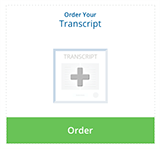
- Select your destination.
- You can search for a destination, or enter a mailing or email address manually.
- You'll land on the Order Details page.
- To wait until your next grades are in before sending your transcript, select Hold for Grades from the drop-down menu.
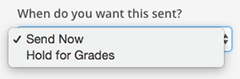
- To send your transcript to another destination, click + Add Another Destination.
- Your total charges appear on the right side, and include any shipping fees.
- Click Save & Continue.
- Review your order. To make any changes, click Edit Order. Otherwise, click Continue.
- You are now on the Provide Consent page. If you've provided consent previously, you may not have to do anything here. Otherwise, this is where you authorizes Parchment to release your transcript from your school.
- Use your mouse or stylus to sign your name in the box.

- Type your name into the box and check the box to confirm that you are authorized to order the transcript.
- Click Save & Continue.
- You will make a payment, if applicable (we accept Visa, Mastercard, Discover, and American Express). Enter your payment and billing information and click Checkout.
What happens next
- Your request lands in your school's Parchment account and they will review your order.
- If your school places your request on hold, we will notify you so that you can contact them.
- Once your school approves and processes your order, we will send your transcript. There may be instances where your school will print your transcript themselves. You will be notified by email in either case.
- You will receive a Document ID (DID#) from Parchment and the ability to track your order by logging into your account and selecting your school order, and clicking on the “track” button. For details on how to track your document you may view the Tracking Video tutorial.
For Help
- Contact Parchment Help Center at support.parchment.com for FAQs, articles, videos, and information on how to Contact Parchment via their online-only contact request form. Or you may call (847) 716-3005 for Credentials Solutions customer service assistance.
Important Information to Know When Requesting Academic Records
- You cannot change the destination after you place an order. If you enter the destination incorrectly, Parchment can cancel your order and you can place a new one.
- You will want to check that your most current grades are included on your official transcript by viewing your unofficial transcript inside Student Portal. You may request a transcript pending these grades.
- Transcripts with grades for the most recently completed semester session will not be available until at least one week after the end of that session (if your grades have been submitted).
- Current Students may view Unofficial Transcripts through your Student Portal. Prior students without access to the Student Portal will need to access the Parchment ordering site to request official transcripts only.
- For further assistance in regarding the request process or your academic records, you may phone the registrar's office at (719) 884-5081.